Today we will make your static pages with the full blog width .This amendment is useful in distinguishing the form of static pages and also useful in making them light in loading.
Static pages are often used in services that do not change, such as indexes, call service, etc., so we do not need any additions.
This is why we will remove everything from the static pages, it is simple and just needs some attention.
Step 1 : Go To Blogger.com >> Template >> Backup/Restore to take a backup copy of your template so that if you do not like the edit or an error occurs easily return to your previous version.
Step 2 : Go To Blogger.com >> Template >> Edit Template and search for this tag </b:skin>
copy paste the code bellow after it :
<b:if cond='data:blog.pageType == "static_page"'>
<style>
.sidebar,.comments,.footer {display:none;}
#main-wrapper{width: 99%; float: none; margin: 0px auto;}
html {overflow-x: hidden;}
.post {width: 97%; margin: 15px auto;} .post h3 a { text-align: center; padding:5px;}
</style>
</b:if>
The Red to hide the sidebar,The blue to hide the comments and The Green to hide the footer.<style>
.sidebar,.comments,.footer {display:none;}
#main-wrapper{width: 99%; float: none; margin: 0px auto;}
html {overflow-x: hidden;}
.post {width: 97%; margin: 15px auto;} .post h3 a { text-align: center; padding:5px;}
</style>
</b:if>
This code will work for almost all templates. But there are templates for those places have other labels or there are extra widgets or additons you want to hide.
All you have to do is select the segment and add it to the first line of the hide
. sidebar, .comments, .footer
All you need is repetition while maintaining the comma(,) and the point(.) between each section and the other.
Example : .sidebar, .comments, .footer, .post-footer
To show any part, for example, comments : delete the .comments from the hide line.
It takes a simple knowledge of coding, if the first code does not work you can leave a comment here and we will help you *_*.
Step 3 : Click Save Template
That's All, i hope i helped you.

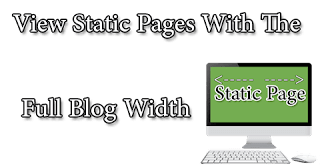
Post a Comment
0 Comments